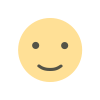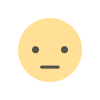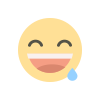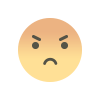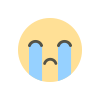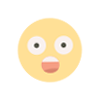In today’s busy world, achieving quality sleep is essential for maintaining overall health and well-being. If you're looking to enhance your sleep environment, Google Home’s Night Mode can be a valuable tool. This feature allows you to create a soothing atmosphere conducive to restful sleep, leveraging the capabilities of your Google Home device to help regulate your sleep environment.
What is Google Home Night Mode?
Google Home Night Mode is a feature designed to adjust your Google Home device’s settings to create a more restful environment during nighttime hours. It includes functions such as dimming lights, playing calming sounds, and managing other smart home devices to help improve your sleep quality.
Benefits of Using Night Mode for Better Sleep
Reduced Disruption
Night Mode reduces the intensity of notifications and screen brightness, minimizing disruptions that can interfere with your sleep. By lowering the volume of alerts and dimming lights, it helps create a more peaceful sleep environment.
Enhanced Relaxation
With Night Mode, you can use your Google Home to play soothing sounds or calming music that promotes relaxation. This auditory environment can help you unwind before bed and prepare your body for restful sleep.
Consistent Sleep Schedule
Night Mode can help regulate your sleep schedule by automating tasks such as adjusting room lighting and setting a consistent bedtime routine. This consistency reinforces your body’s natural sleep-wake cycle.
How to Set Up Google Home Night Mode
Configure Night Mode Settings
To activate Night Mode on your Google Home device, follow these steps:
Open the Google Home App: Launch the Google Home app on your smartphone or tablet.
Access Device Settings: Select the Google Home device you want to configure from the list of devices.
Navigate to Device Settings: Tap on the gear icon or "Settings" option to access the device settings.
Enable Night Mode: Look for the Night Mode or Do Not Disturb option. Toggle it on to activate Night Mode settings.
Adjust Preferences: Customize the Night Mode settings according to your preferences. You can adjust notification settings, screen brightness, and volume levels to suit your needs.
Set Up Routines for Better Sleep
Google Home allows you to create routines that automate various tasks to improve your sleep environment. Here’s how to set up a sleep routine:
Open the Google Home App: Launch the app and tap on the "Routines" option.
Create a New Routine: Tap on "Add" to create a new routine.
Define Triggers: Set triggers for the routine, such as a specific time or voice command, to activate Night Mode and other sleep-related settings.
Add Actions: Choose actions to include in the routine, such as dimming lights, playing calming sounds, or adjusting the thermostat.
Save and Activate: Save the routine and ensure it is activated. Your Google Home device will now perform the specified actions at the designated time.
Using Google Home for Sleep-Enhancing Features
Calming Sounds and Music
Utilize your Google Home device to play relaxing sounds or sleep-inducing music. Commands such as "Hey Google, play white noise" or "Hey Google, play calming music" can help create a soothing atmosphere conducive to sleep.
Adjusting Lighting
If you have smart bulbs connected to your Google Home, you can use Night Mode to dim the lights or set them to a warm, soft color. This adjustment reduces eye strain and promotes relaxation as you wind down for the night.
Temperature Control
Maintaining a comfortable room temperature is crucial for quality sleep. Use Google Home to adjust your smart thermostat to a sleep-friendly temperature. Commands like "Hey Google, set the thermostat to 68 degrees" can help ensure a comfortable sleep environment.
Tips for Maximizing Sleep Quality with Google Home
Maintain a Consistent Sleep Schedule
Consistency is key to improving sleep quality. Use Google Home to set reminders for bedtime and wake-up times to help establish a regular sleep schedule.
Create a Bedtime Routine
Incorporate a relaxing bedtime routine into your Night Mode settings. Consider adding activities such as reading, gentle stretching, or meditation to help signal to your body that it’s time to wind down.
Limit Screen Time Before Bed
Reduce exposure to screens and bright lights before bedtime. Use Night Mode to automatically dim your Google Home device and other smart screens to minimize blue light exposure, which can interfere with your sleep.
Monitor Sleep Patterns
Consider using sleep-tracking devices or apps that integrate with Google Home to monitor your sleep patterns. This data can help you make informed adjustments to your sleep environment and routines.
Troubleshooting Common Issues
Google Home Not Activating Night Mode
If Night Mode doesn’t activate as expected, ensure that the feature is enabled in the Google Home app and that your device is connected to your Wi-Fi network. Restarting your device or checking for app updates may also resolve the issue.
Difficulty with Voice Commands
If your voice commands are not being recognized, ensure that your Google Home device is within range and that the microphone is not obstructed. Adjusting the device’s sensitivity settings in the Google Home app may also improve voice recognition.
FAQs
What is Google Home Night Mode?
Google Home Night Mode is a feature that adjusts your Google Home device’s settings to create a more restful sleep environment by reducing notifications, dimming lights, and playing calming sounds.
How do I activate Night Mode on Google Home?
Open the Google Home app, select your device, navigate to settings, and enable Night Mode. You can also create custom routines to automate Night Mode features.
Can Google Home play calming sounds for sleep?
Yes, you can use Google Home to play calming sounds or sleep-inducing music by using commands like “Hey Google, play white noise” or “Hey Google, play relaxing music.”
How can I adjust the lighting for better sleep?
If you have smart bulbs connected to Google Home, you can use Night Mode to dim the lights or set them to a warm color, creating a soothing environment conducive to sleep.
What should I do if Night Mode isn’t working?
Ensure that Night Mode is enabled in the Google Home app, and check your device’s connectivity. Restarting your device or updating the app may also resolve any issues.
How can I improve my sleep schedule with Google Home?
Set up reminders and routines in the Google Home app to establish a consistent sleep schedule. Use Google Home to automate bedtime routines and wake-up times for better sleep quality.