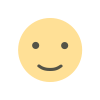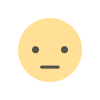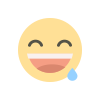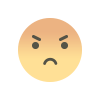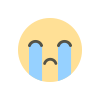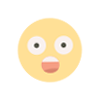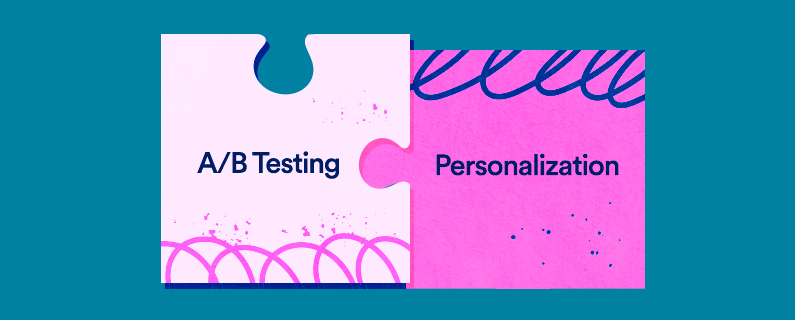Advanced Custom Fields (ACF) is a popular WordPress plugin that allows users to add custom fields to their WordPress site without needing to write any code. These custom fields can be used to enhance the functionality of your WordPress site, providing more flexibility in how content is displayed and managed.With ACF, you can create custom meta boxes, add additional content fields to your posts, pages, or custom post types, and even create custom templates that utilize these fields. This is particularly useful for building a portfolio site, where you may need to showcase projects, images, or other media in a structured and visually appealing way.
Why Use ACF for a Portfolio Site?
Creating a portfolio site with ACF offers several benefits, especially for users who want to have full control over their site's layout and functionality. Here are a few reasons why ACF is ideal for building a portfolio:
Flexibility: ACF allows you to create custom layouts that are tailored to your specific needs. Whether you want to display a grid of images, a list of projects, or a combination of different media types, ACF makes it easy to achieve your desired design.
User-Friendly Interface: Even if you're not a developer, ACF's intuitive interface makes it easy to add and manage custom fields. This means you can update your portfolio content without needing to touch any code.
Integration with WordPress Themes: ACF works seamlessly with most WordPress themes, allowing you to integrate custom fields into your existing theme or create a custom theme specifically for your portfolio.
Enhanced Content Management: With ACF, you can create custom post types and fields that make it easier to manage and organize your portfolio content. This is particularly useful for large portfolios with multiple projects.
Setting Up ACF on Your WordPress Site
Before you can start building your portfolio site with ACF, you'll need to install and activate the ACF plugin on your WordPress site. Here’s how you can do it:
Install the ACF Plugin:
Go to your WordPress dashboard.
Navigate to Plugins > Add New.
Search for "Advanced Custom Fields."
Click Install Now and then Activate the plugin.
Create Custom Fields:
After activating ACF, you’ll see a new option in your WordPress dashboard called Custom Fields.
Click on Custom Fields and then select Add New to create a new field group.
Name your field group (e.g., "Portfolio Fields") and then add the necessary fields (e.g., Project Title, Project Description, Project Images, etc.).
Assign Fields to Post Types:
When creating a field group, you can specify where these fields should appear. For a portfolio site, you might want to assign these fields to a custom post type like "Projects."
Display Custom Fields in Your Theme:
To display the custom fields on your site, you’ll need to edit your theme files. You can use the ACF functions (e.g., the_field() or get_field()) to display the custom field values in your templates.
Creating a Custom Post Type for Portfolio Projects
A custom post type (CPT) is essential for organizing your portfolio projects. While you can use ACF to add custom fields to existing post types, creating a CPT specifically for your portfolio ensures that your projects are kept separate from your regular blog posts.
Create a Custom Post Type:
You can create a CPT manually by adding code to your theme’s functions.php file or use a plugin like Custom Post Type UI to create it without coding.
For example, you can create a CPT called "Projects" to store your portfolio items.
Integrate ACF Fields with the CPT:
When setting up your custom fields in ACF, assign them to the "Projects" post type.
This will ensure that the custom fields appear only when you are editing a "Project" post.
Designing the Portfolio Layout:
Use your theme’s template files to design how your portfolio items will be displayed. You can create a custom template for your CPT or modify existing templates.
Utilize ACF field functions to display project details, images, and other custom data.
Styling Your Portfolio with ACF and CSS
Once you have your ACF fields set up and integrated with your custom post type, it’s time to style your portfolio to make it visually appealing. This involves adding CSS to your theme to control the layout and appearance of your portfolio items.
Customizing the Layout:
Depending on your theme, you may want to create a custom template file for your portfolio. For example, you can create a single-project.php file for individual project pages and a archive-project.php file for your portfolio archive.
Use HTML and CSS to structure your portfolio layout, ensuring that your ACF fields are displayed in a clean and organized manner.
Responsive Design:
Ensure that your portfolio is responsive by using media queries in your CSS. This will allow your portfolio to look great on all devices, including desktops, tablets, and smartphones.
Enhancing with JavaScript:
For added interactivity, you can use JavaScript or jQuery to create dynamic elements in your portfolio, such as image sliders, lightboxes, or filtering options.
Adding Projects to Your Portfolio
With everything set up, you can now start adding projects to your portfolio. Here’s how you can do it:
Create a New Project:
Go to Projects > Add New in your WordPress dashboard.
Enter the project title, description, and other details as specified by your custom fields.
Add images, videos, or other media files to showcase your work.
Publish Your Project:
Once you’re satisfied with how your project looks, click Publish to add it to your portfolio.
Your project will now appear on your portfolio page, styled according to your custom template.
Optimizing Your Portfolio for SEO
To ensure that your portfolio site ranks well in search engines, it’s important to optimize it for SEO. Here are a few tips:
Creating a portfolio site using Advanced Custom Fields is a powerful way to showcase your work in a customized, user-friendly manner. With the flexibility that ACF provides, you can build a portfolio that not only looks great but also offers enhanced functionality for managing and displaying your projects.
Whether you're a designer, developer, photographer, or any other creative professional, ACF allows you to create a portfolio that truly reflects your brand and capabilities. By following the steps outlined in this guide, you'll be well on your way to building a portfolio site that stands out from the crowd and attracts potential clients.
(FAQS)