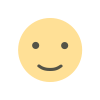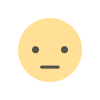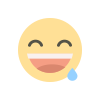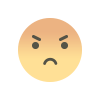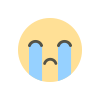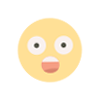Deploying Node.js applications effectively involves managing processes and ensuring smooth operation in a production environment. PM2, a popular process manager for Node.js, simplifies the process of running and managing Node.js applications. Vultr provides reliable cloud infrastructure to host your Node.js apps. Combining PM2 with Vultr can help you achieve a robust deployment setup. Here’s a comprehensive guide to deploying Node.js applications with PM2 on Vultr.
Setting Up Your Vultr Server
Before deploying your Node.js application, you need to set up a Vultr server. Follow these steps to get your server ready:
Create a Vultr Account: Sign up for an account on Vultr if you don’t already have one.
Deploy a New Server: Choose a server instance that fits your application’s requirements. For most Node.js applications, a basic or moderate instance should suffice.
Choose an Operating System: Select an operating system for your server, such as Ubuntu, which is commonly used for Node.js deployments.
Access Your Server: Once your server is deployed, use SSH to access it. You can use tools like PuTTY or the terminal to connect.
Installing Node.js
Once you have access to your server, you need to install Node.js. Follow these steps to install Node.js on your Vultr server:
Update Your Package List: Run sudo apt update to update your package list.
Install Node.js: Use a version manager like nvm to install Node.js. This allows you to manage multiple Node.js versions. Install nvm by running:
bash
curl -o- https://raw.githubusercontent.com/nvm-sh/nvm/v0.39.4/install.sh | bash
Load nvm and install Node.js:
bash
source ~/.nvm/nvm.sh nvm install node
This installs the latest version of Node.js. You can also install a specific version if needed.
Installing PM2
PM2 is a powerful process manager that helps keep your Node.js application running smoothly. Install PM2 globally using npm:
Deploying Your Node.js Application
With Node.js and PM2 installed, you can now deploy your application. Follow these steps to deploy your Node.js app on Vultr:
Upload Your Application: Transfer your Node.js application files to your server. You can use tools like scp, rsync, or upload your files via SFTP.
Install Dependencies: Navigate to your application directory and install the required dependencies:
bash
cd /path/to/your/application npm install
Start Your Application with PM2: Use PM2 to start your application. Run:
bash
pm2 start app.js --name "your-app-name"
Replace app.js with the entry point of your application and "your-app-name" with a name for your app.
Configuring PM2 for Auto-Restart
PM2 provides features to ensure that your application restarts automatically if it crashes or if the server reboots:
Save PM2 Process List: Save the current PM2 process list so that PM2 can restore it on reboot:
Set Up PM2 Startup Script: Generate a startup script that will launch PM2 and your applications on system boot:
Follow the instructions provided by the pm2 startup command to set up the startup script.
Monitoring and Managing Your Application
PM2 offers several commands to monitor and manage your Node.js applications:
Check Application Status: View the status of your running applications:
View Logs: Check the logs for your applications:
Restart or Stop Applications: Restart or stop your applications using:
bash
pm2 restart your-app-name pm2 stop your-app-name
Delete Applications from PM2: Remove applications from PM2’s process list:
bash
pm2 delete your-app-name
Securing Your Server
Ensuring the security of your Vultr server is crucial for a production environment:
Configure a Firewall: Use firewall rules to restrict access to your server. You can configure a firewall using tools like ufw on Ubuntu.
Keep Your System Updated: Regularly update your server’s software to patch security vulnerabilities.
Use SSH Keys: Employ SSH keys for secure access to your server, avoiding the use of passwords.
FAQs
What is PM2 and why should I use it?
PM2 is a process manager for Node.js applications. It helps keep applications running smoothly by managing processes, handling restarts, and providing monitoring features.
How do I connect to my Vultr server?
You can connect to your Vultr server using SSH. Use tools like PuTTY or the terminal to access your server with the credentials provided.
What should I do if my application crashes?
PM2 will automatically restart your application if it crashes, provided you’ve saved the process list and set up the startup script.
How can I ensure my Node.js application is secure?
Secure your server by configuring a firewall, keeping your system updated, and using SSH keys for access. Regularly monitor and manage your application to maintain security.